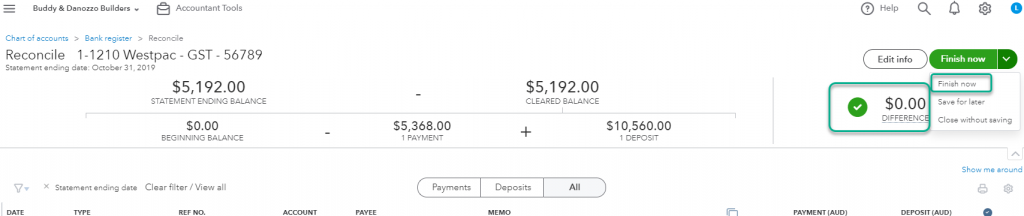Blog
Reconcile your bank account’s in QuickBooks.
- May 22, 2023
- Posted by: Lauretta Finis
- Category: ACCOUNTING & BOOKKEEPING QuickBooks QuickBooks Courses QuickBooks Services

Why is it so important to reconcile your Bank Accounts in QuickBooks Online or any accounting software? I see this quite often when helping business owner’s clean up their file, that they just didn’t know that they had to reconcile – well you don’t know what you don’t know is what I say!
Here I explain to you why its important and show you how to do your bank reconciliation.
When you enter transactions into your QuickBooks Online file, such as
- expenses,
- making payments against bills,
- deposits, and payments against your customer invoices,
Each of these transactions need to be checked and matched to bank records on your Bank Statement.
This process is called reconciling. This should be done for all your bank accounts and credit card accounts that are linked to your QuickBooks Online file on a monthly basis.
The transactions in QuickBooks Online should mirror your business bank account. This is a significant part of the process of bookkeeping.
If you do not take the time to reconcile correctly you may find that you have missed some very important transactions that are not entered or transactions that are entered twice. These errors could cause serious discrepancies in your file, effecting:
- Financials: How accurate will they be, what is the performance of your business and how can you make important business decisions?
- Your BAS: You may have to pay more in GST or, if you have underestimated the transactions, you might owe more to the ATO
- Tax return: When your accountant process’s your tax returns at the end of the financial year how accurate will this be? You may have to pay more in tax
One of the QuickBooks Online features is the online banking feed. This will assist with accuracy and ensures that all transactions are accounted for. See our previous blogs on online banking and bank rules.
One of my clients who is in the construction industry would try to reconcile his bank accounts and credit card manually, this was prior to using and becoming familiar with online banking feeds, at most end of quarters he would arrive to my office with unfinished and unreconciled accounts. We would sit there for hours to resolve the issues, missing transactions and incorrect amounts being entered. This would take a considerable amount of his and my time.
I trained my client to allocate the bank feeds correctly and he now reconciles his bank accounts in less than two minutes. Reconciling correctly saves him valuable time and money.
How to reconcile bank accounts in QuickBooks
Let’s look at this process. Once all of your online banking feed transactions have been matched and added for the month, this is the next step:
From the Company gear icon (located top upper corner) > Tools > Reconcile.
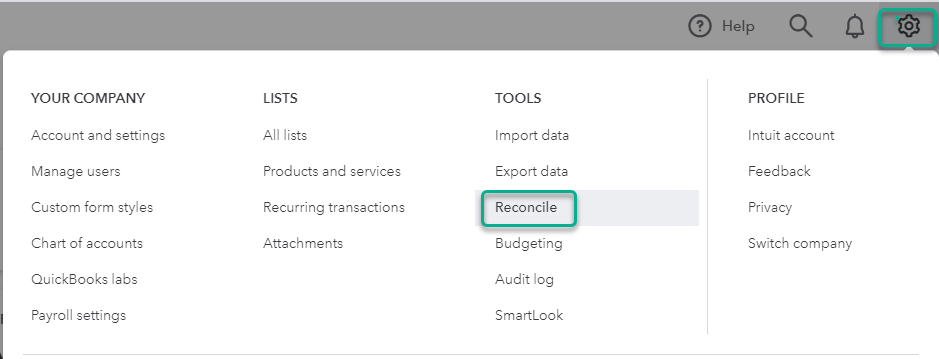
In the Reconcile window open the drop down menu. Choose your Account > Choose the bank account that you are reconciling >
Enter in your Ending balance and Ending date from your bank statement > Click Start Reconciling
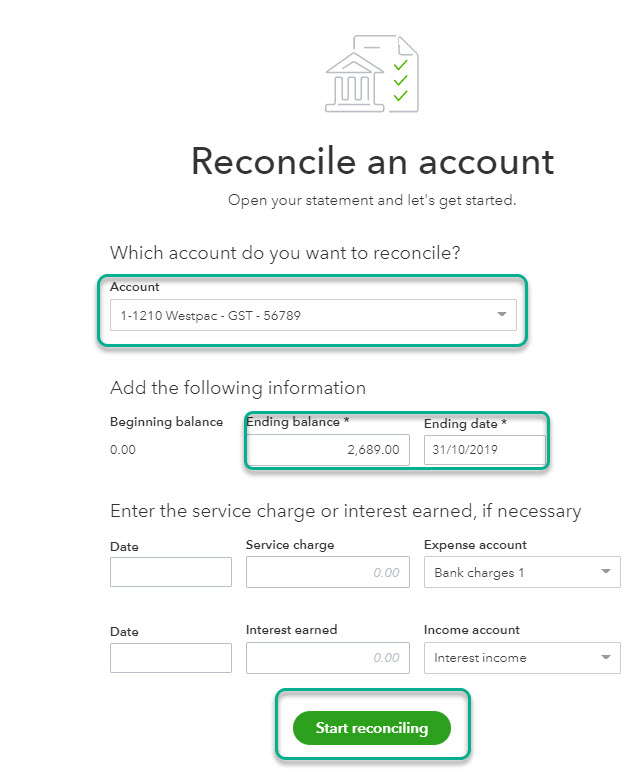
Once in your Bank reconcile window you will find if you have processed your bank feeds correctly you will reconcile straightaway
- $0.00 Difference
- Click Finish now
Easy to do, if you need more information, buy our course called “Managing QuickBooks Banking Centre” or if you need more of a one on one solutions reach out to Lauretta.